Whether you watch recordings or you attend live webinars, here’s what you need to know about certificates!
If you have attended our webinars in the past, you know we spend A LOT of time talking about how you can obtain certificates or watch recordings. We know, it becomes redundant for those of you who attend frequently. The reason we spend so much time explaining the process is we do our best to offer options that work for all participants.
From time to time, we try to remind everyone of the process to clear up any confusion. Here’s the scoop…
If you attend the live webinar on the day it airs, you have three options:
—-1.—-
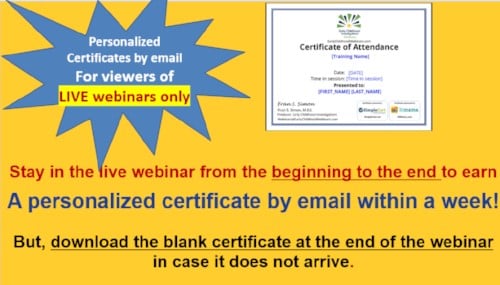
Personalized certificates are not available to recording viewers or those who arrive late or end the webinar before it is over.
—-2. & 3.—-
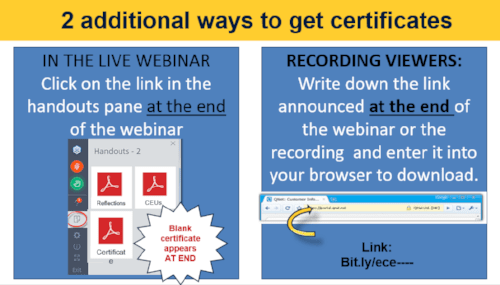
The handouts pane is not visible in recordings.
If you watch recordings, there’s only one way to get your certificate.
Write down the link displayed at the end of the webinar.
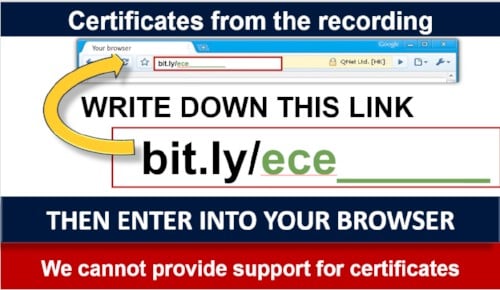
This link is different in EVERY webinar. It always begins with bit.ly/ece .
Some organizations block shortened links that begin with bit.ly/. If you can’t download the link from your place of work, you will need to use another computer or device at another location.
Recordings
There are two ways to access the recordings.
—-1.—-
If you registered for the webinar, you will receive a follow up email within 24 hours. Check your junk or Spam folder if you think you have not received it.
At the bottom of the email, highlighted in gray, you will see the link to the recording. It looks like this at the bottom of the email.
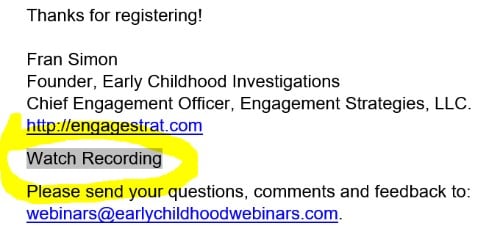
(Believe us, if we could make it more obvious, we would. The recording link is coded by our webinar provider.)
—-2.—-
On our website, navigate to the Recordings, Slides and Handouts page.
The recordings are posted in reverse order, with the most recent recording first. Scroll down to find the recording you are looking for. This page is the treasure trove of our site!
They should appear within hours after the webinar concludes. If you don’t see the latest webinar in the list, “hard refresh” your browser by holding down Ctrl and pressing F5 in Windows, or in Mac, hold down the “Command” key and press the “R”.


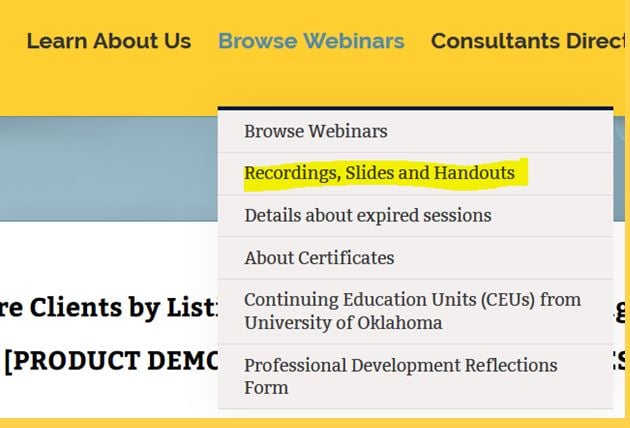
Leave A Comment